#1 Add TrafficStars to RedTrack
#2 Create Postback URL in TrafficStars
#3 Create campaign in RedTrack
#4 Create campaign in TrafficStars
✨ If you are not a RedTrack user yet, register here and take advantage of the free 14-day trial.
#1 Add TrafficStars to RedTrack
Log in to RedTrack.
Add a new traffic source by selecting TrafficStars from the template.
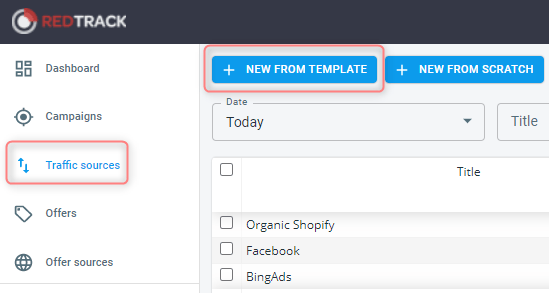
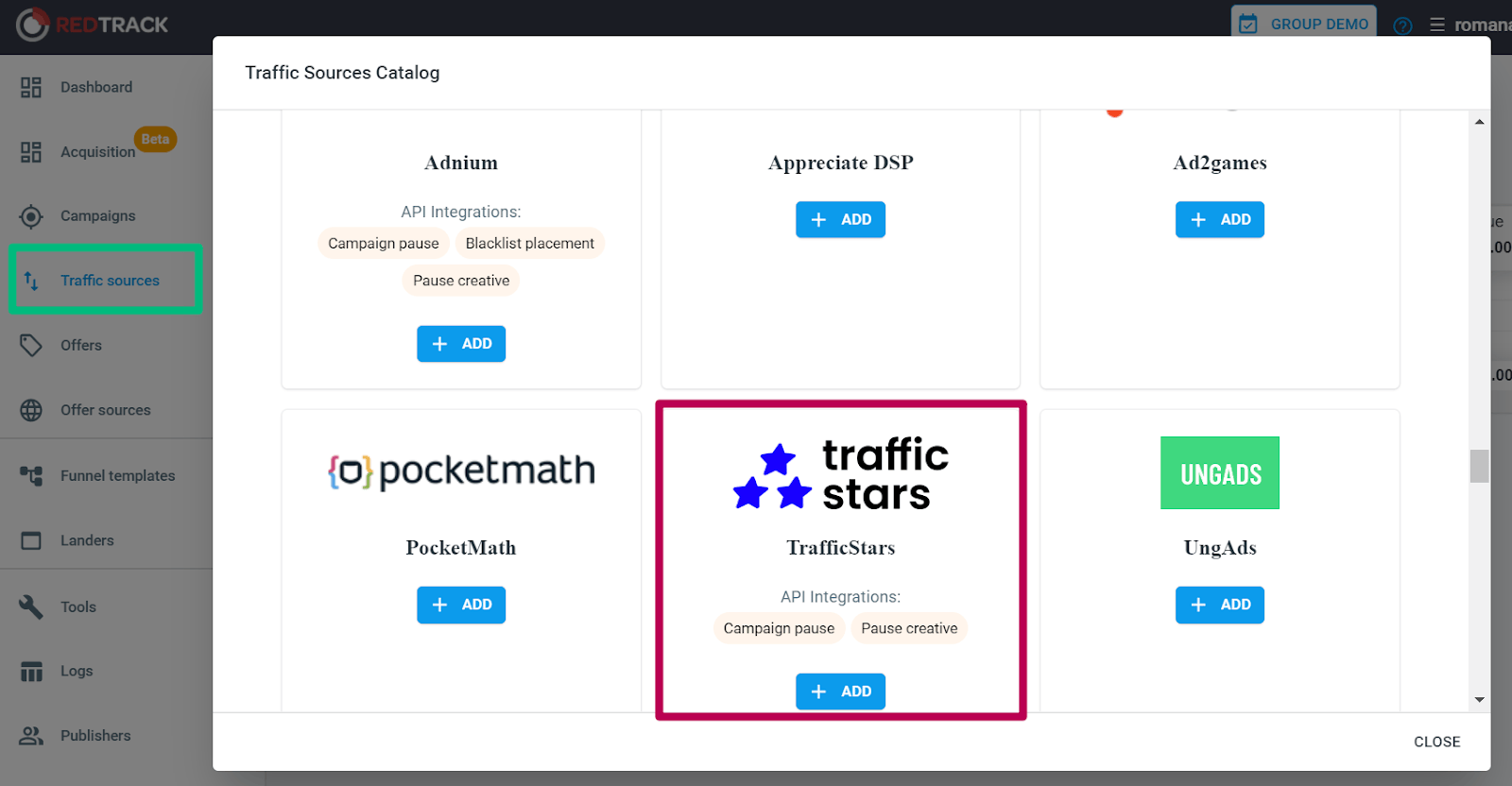
All parameters are already preloaded. The only thing you need to change is the postback.
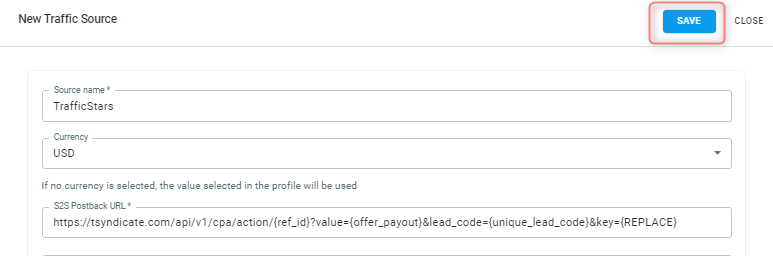
#2 Create Postback URL in TrafficStars
Log in to TrafficStars and go to the Media Buying Tools tab.
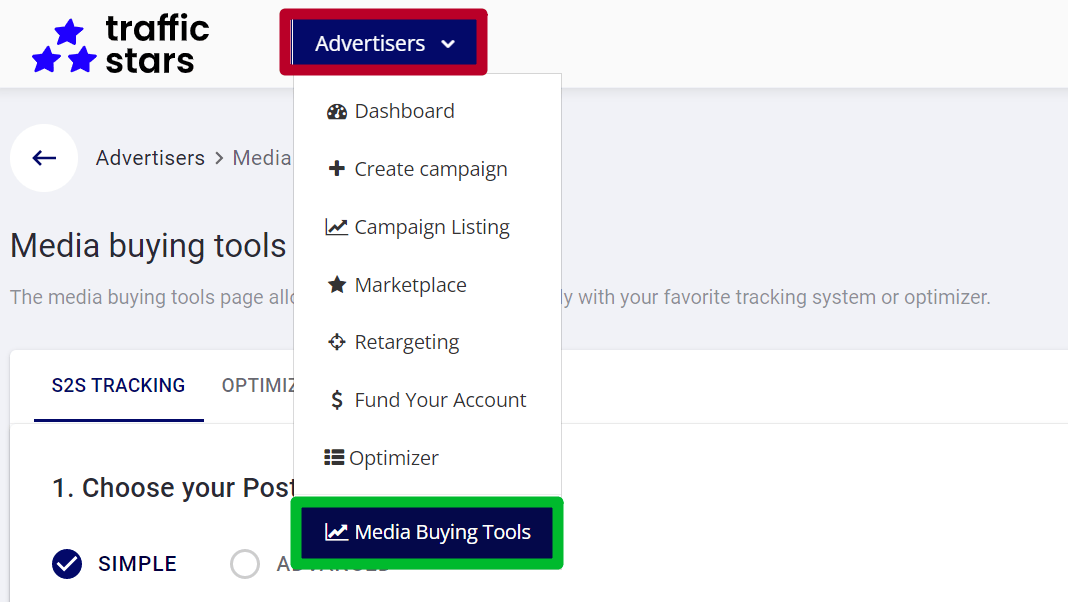
Switch to Advanced mode and select all options.
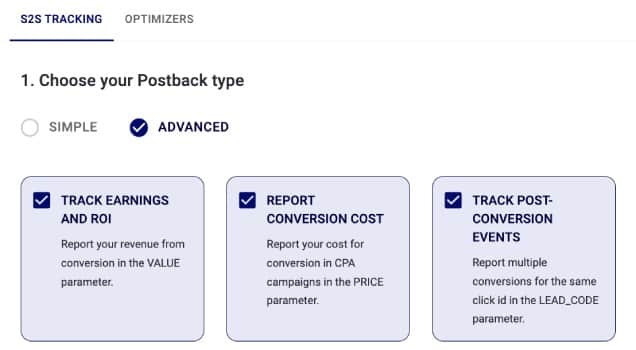
Select RedTrack, enter a name and click Generate.
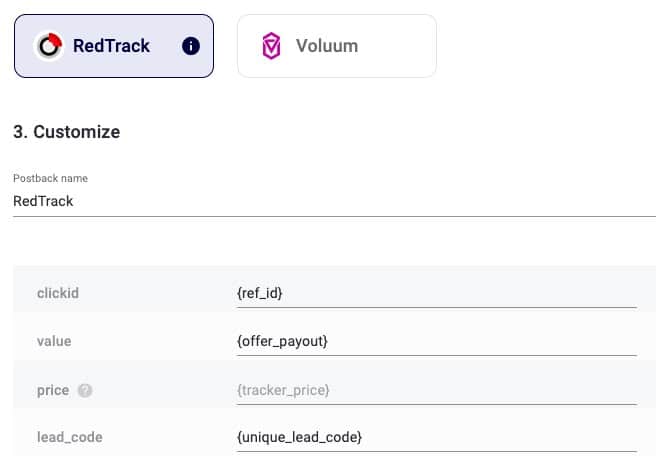
Next, copy our postback and paste it into Redtrack.

#3 Create campaign in RedTrack
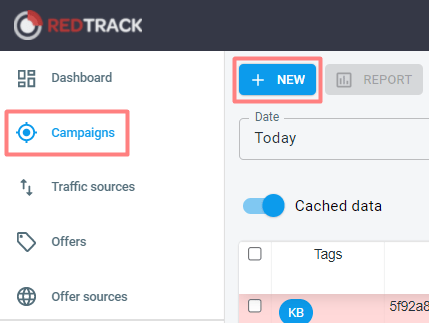
Let's move on to creating a new campaign.
Fill in the following fields in the pop-up window:
-
Enter campaign name
-
Choose TrafficStars as your traffic source
-
Choose a domain
-
Specify the campaign cost model (CPM, CPC) and value, if known.
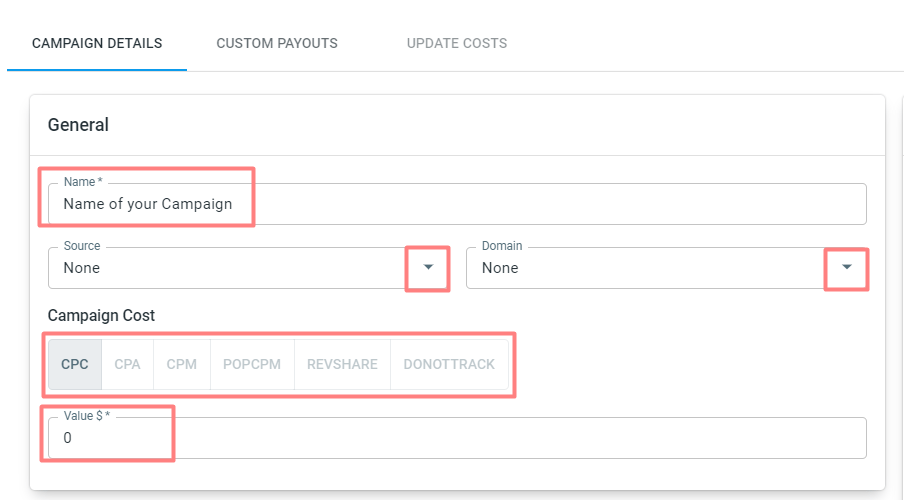
Copy the campaign URL. We will need this link in the next step.
#4 Create campaign in TrafficStars
Return to your TrafficStars account. On the last page of the campaign settings, you need to add the RedTrack Campaign URL.
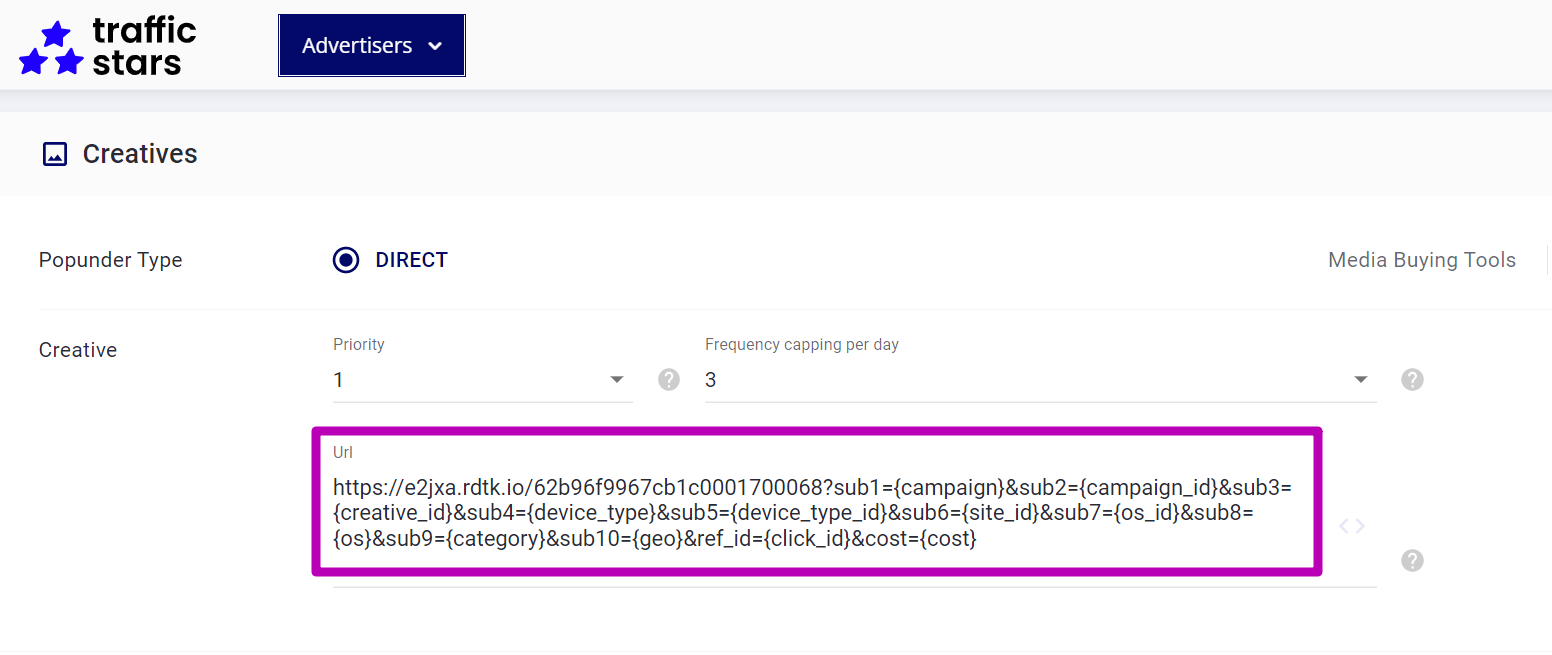
Paste the link and click Publish. Once the campaign is approved, the campaign will start receiving traffic and all data will be displayed in the TrafficStars statistics and in the tracker.

