#1 Add traffic source to AdsBridge
#2 Create a postback URL in TrafficStars
#3 Add an affiliate network to AdsBridge
#5 Create a campaign in AdsBridge
#6 Create a campaign in TrafficStars
✨ In case you don’t have an account in AdsBridge, then sign up and use promo code TRAFFICSTARS25 to enjoy 25% OFF. Offer valid until 31.08.2022
#1 Add traffic source to AdsBridge
Open your AdsBridge account and go to the Traffic sources tab.
Click the “Create traffic source” button.
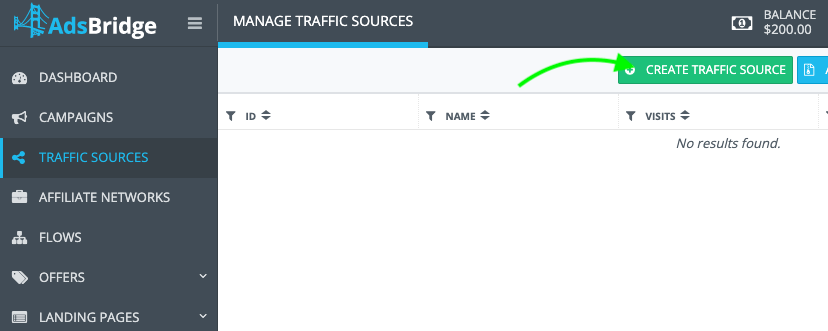
Choose TrafficStars from the templates.
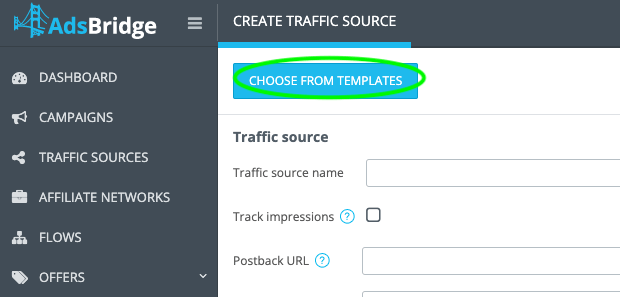
Here is TrafficStars with all available dynamic parameters. Click submit.
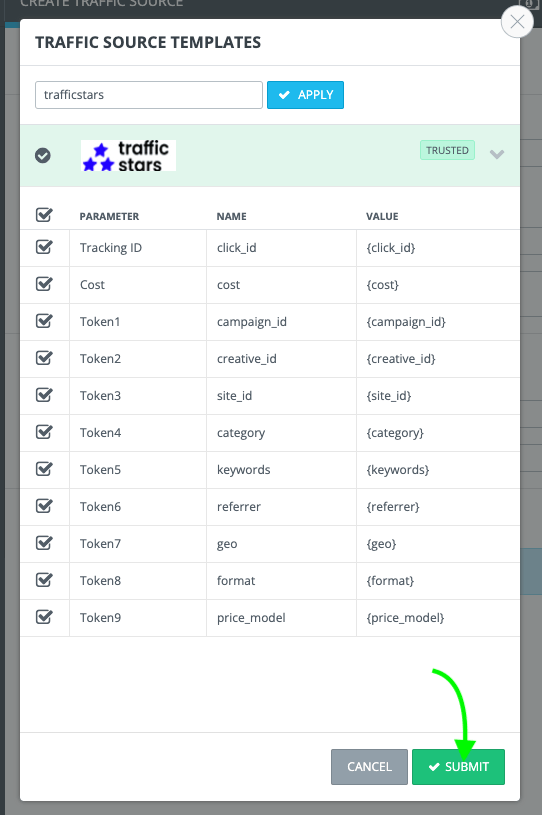
The only setting you need to change is the Postback URL.
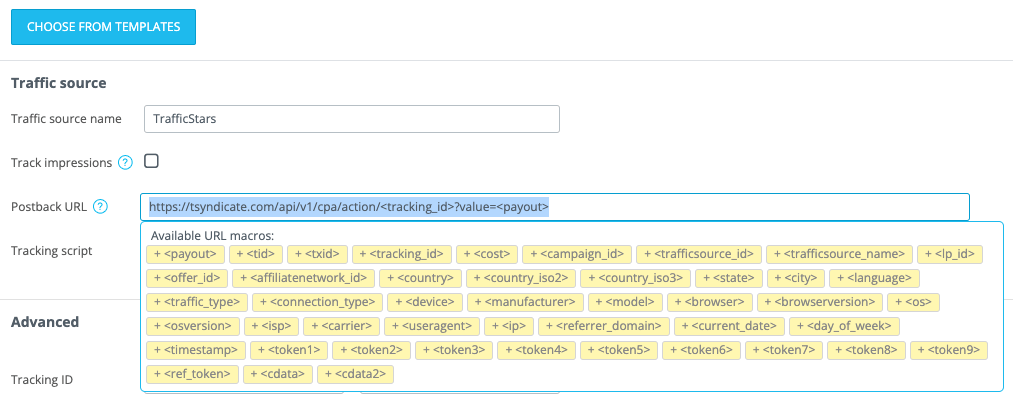
#2 Create a postback URL in TrafficStars
Log in to your TrafficStars account and go to the Media Buying Tools tab.
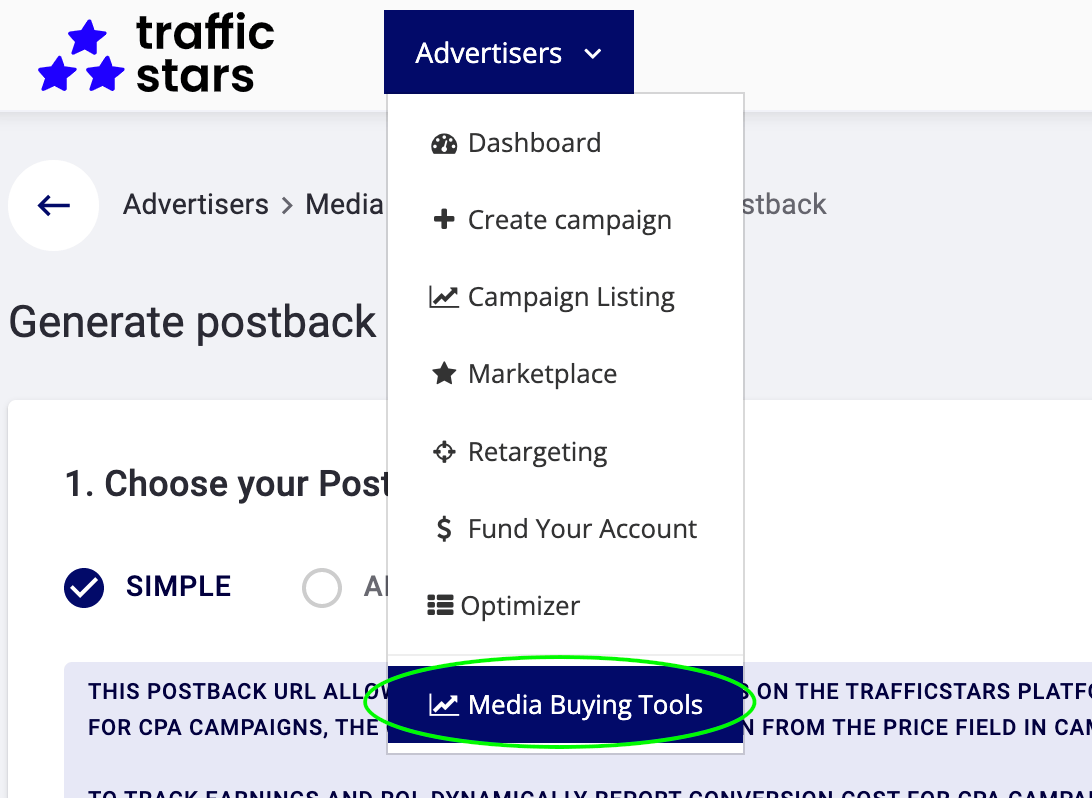
Switch to Advanced mode and select all options.
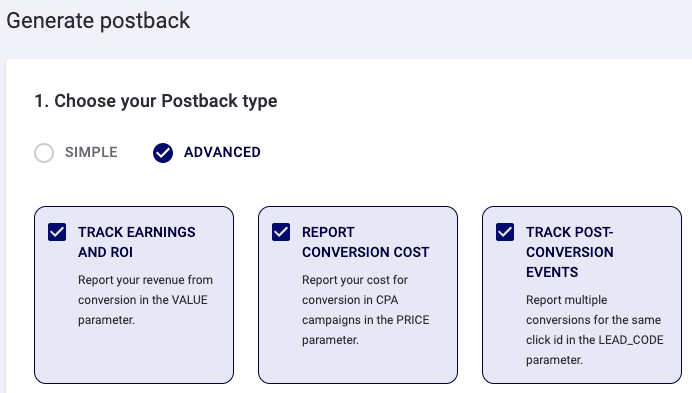
Select AdsBridge, enter a name and click Generate.
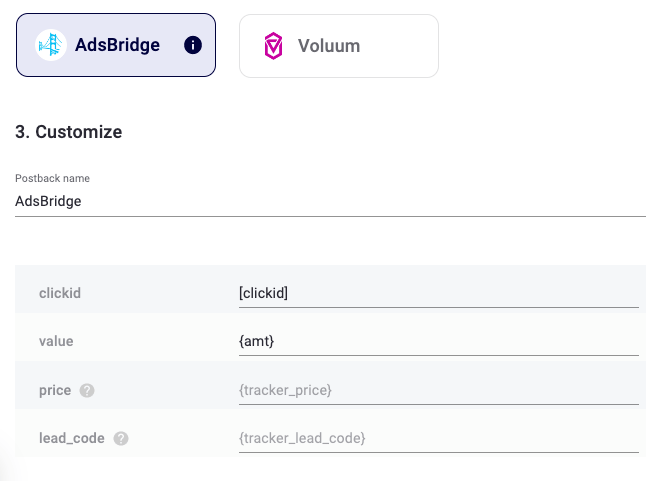
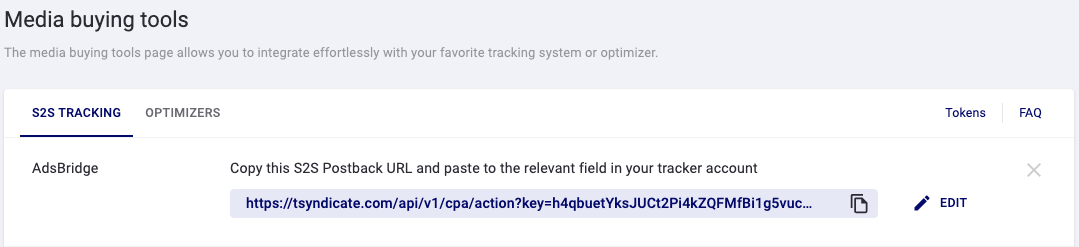
Next, copy the postback and paste it into AdsBridge.
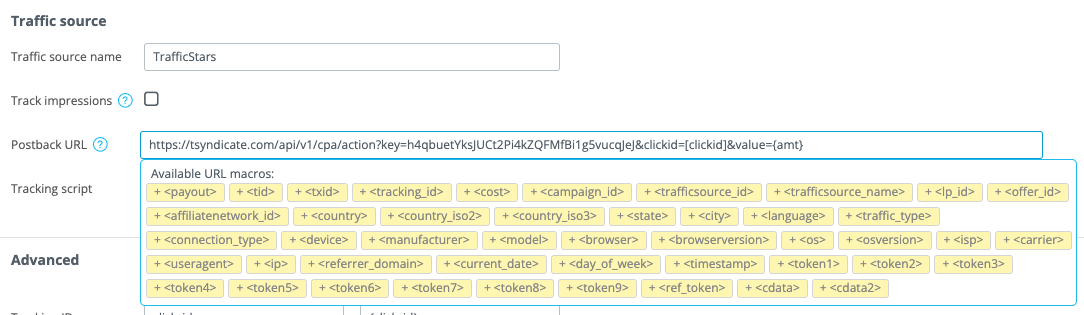
Add the generated postback link to the AdsBridge settings.
Greate! Now you can see TrafficStars is on the list of traffic sources.
#3 Add an affiliate network to AdsBridge
Open the tab Affiliate Networks and create a new one
Already added a network and offer? Then feel free to proceed to step #5.
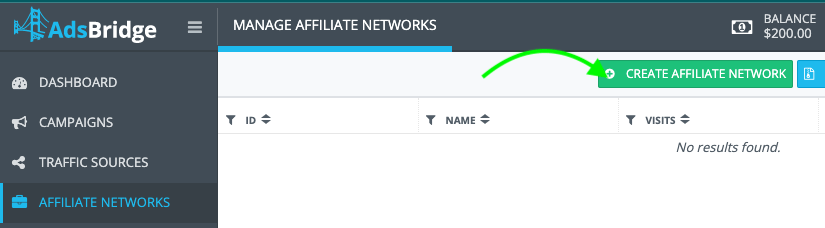
Choose an affiliate network from the list of integrated networks or add a custom one.
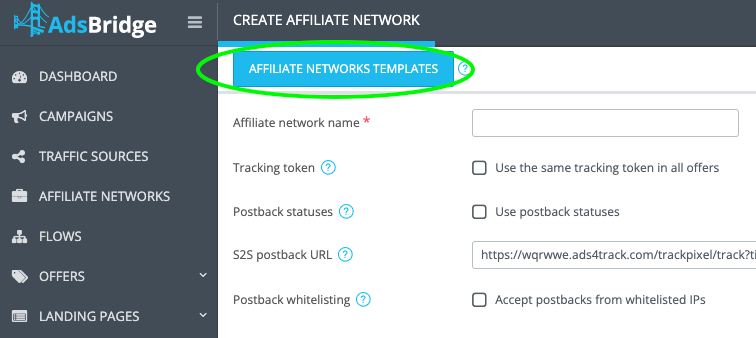
For example, let’s choose iMonetizeIt.
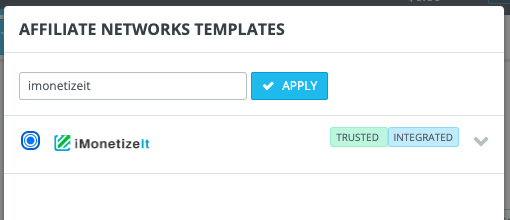
#4 Add an offer to AdsBridge
Open the Offers tab, then Manage offers and click the Create Offer button.
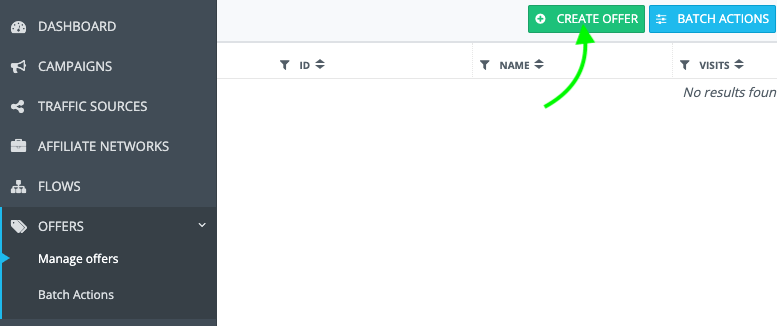
Fill out the required fields and Save it.
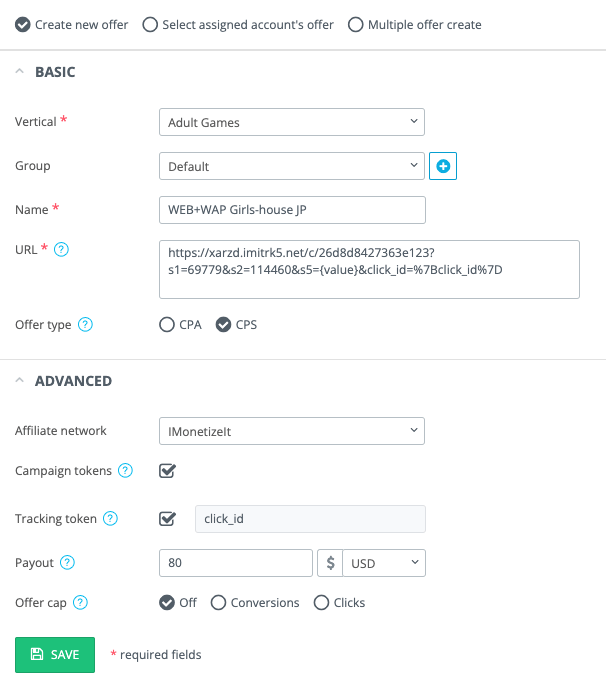
#5 Create a campaign in AdsBridge
Open the tab Campaigns and create a new one.
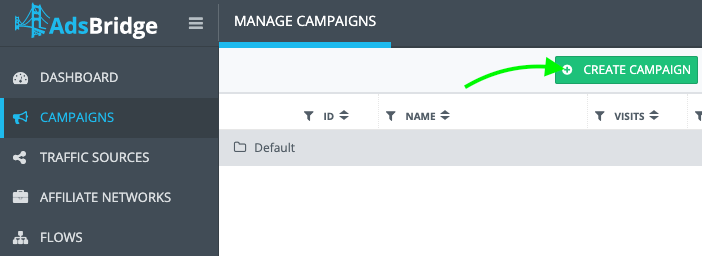
Fill in the required fields. In this case I selected campaign type Path. Choose a pricing model and set the bid (from your TrafficStars campaign) if you know it. Then click Next.
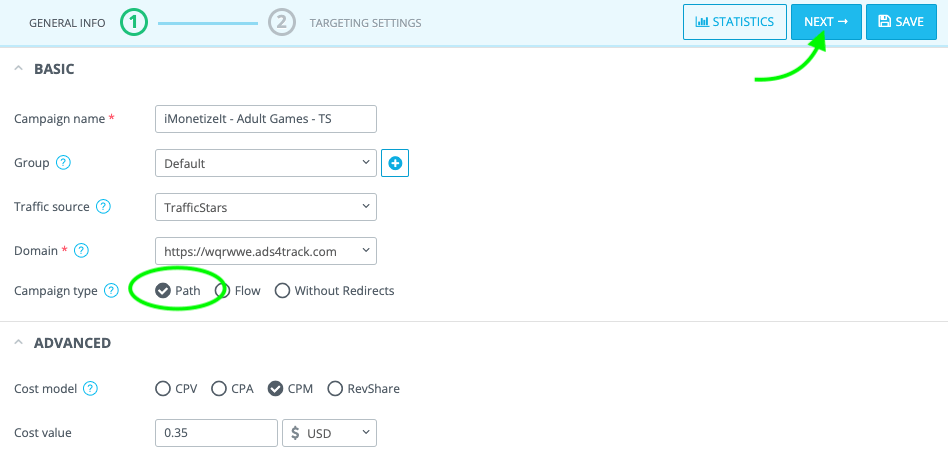
Select the path in the field “Go to”.
Check “Direct link”, if you want to send traffic directly to the selected offer without a landing page.
Choose an offer and click Done.
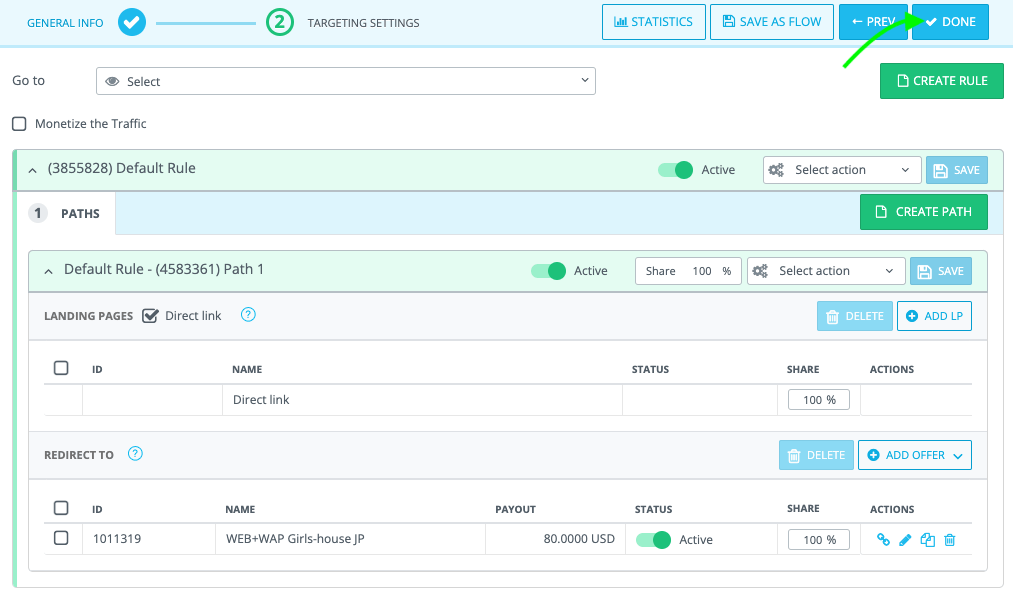
Copy this link. It will be used in the next step.
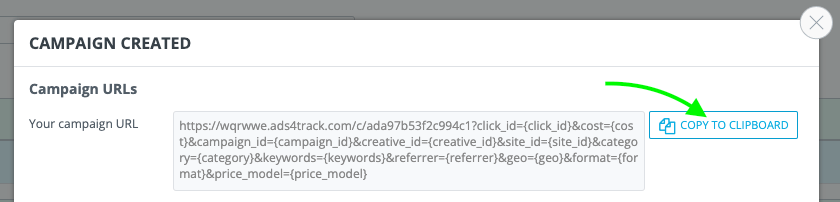
#6 Create a campaign in TrafficStars
And the last step - return to TrafficStars and start to create a campaign. On the last page of the campaign settings, you need to add the AdsBridge campaign URL.
💡 Keep in mind that {click_id} token is a must. Without it, you won't be able to get conversion statistics.
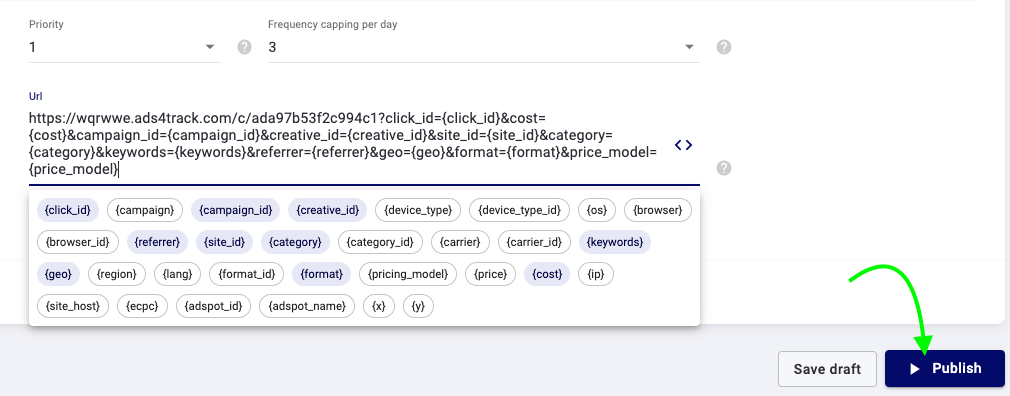
As soon as the campaign is approved, the campaign will start receiving traffic and all data will be displayed in the tracker and TrafficStars statistics.

